Before attempting to configure Scarletmail with an Android device be sure Scarletmail account is activated.
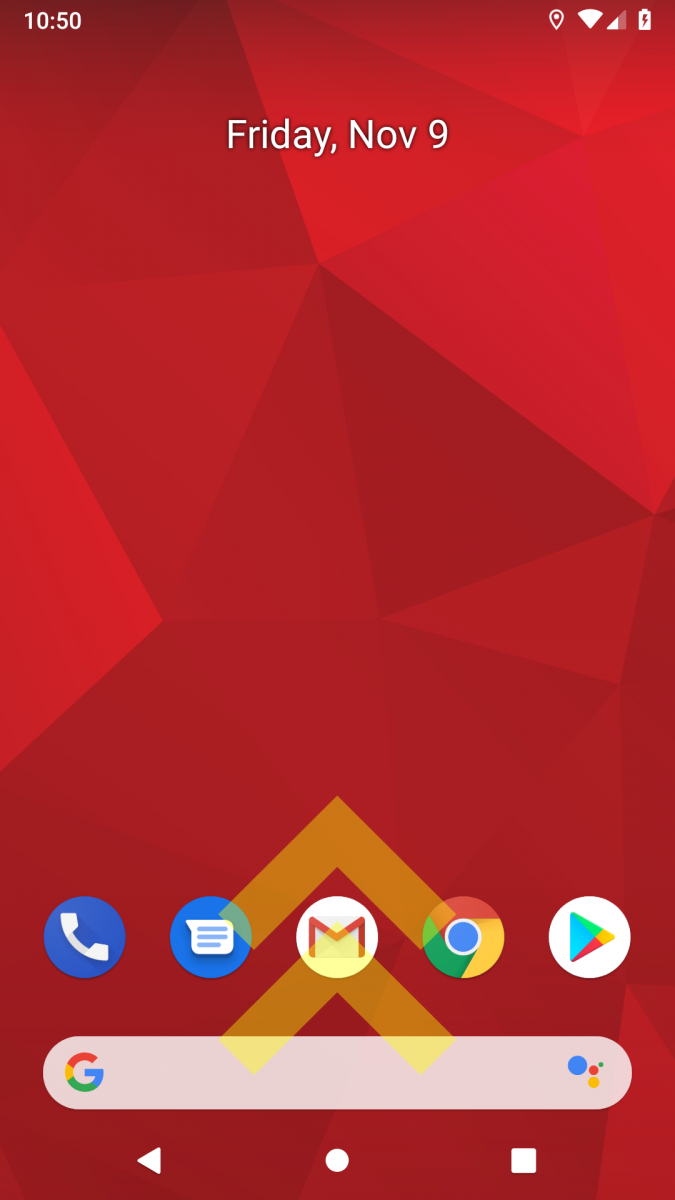
On the Android device, swipe up from the home screen to reveal the app drawer. On some devices, all icons may be on the home screen instead of in an app drawer.

Scroll through the applications and tap on the Settings icon.
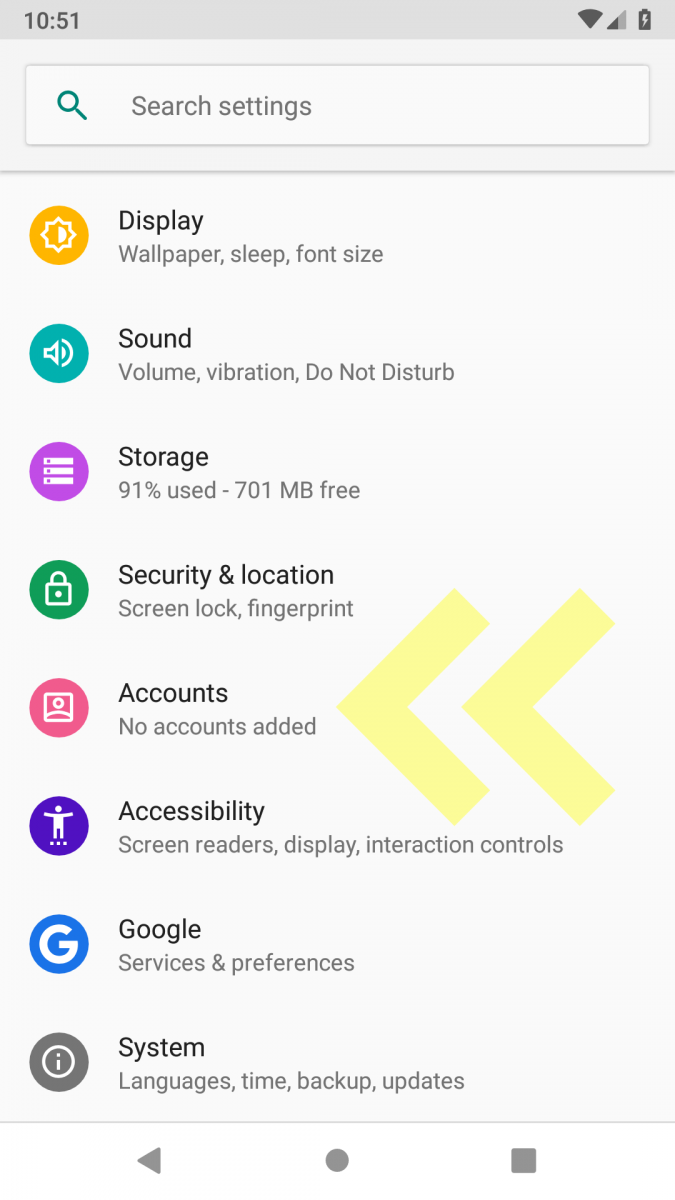
On the Settings screen, tap on Accounts.
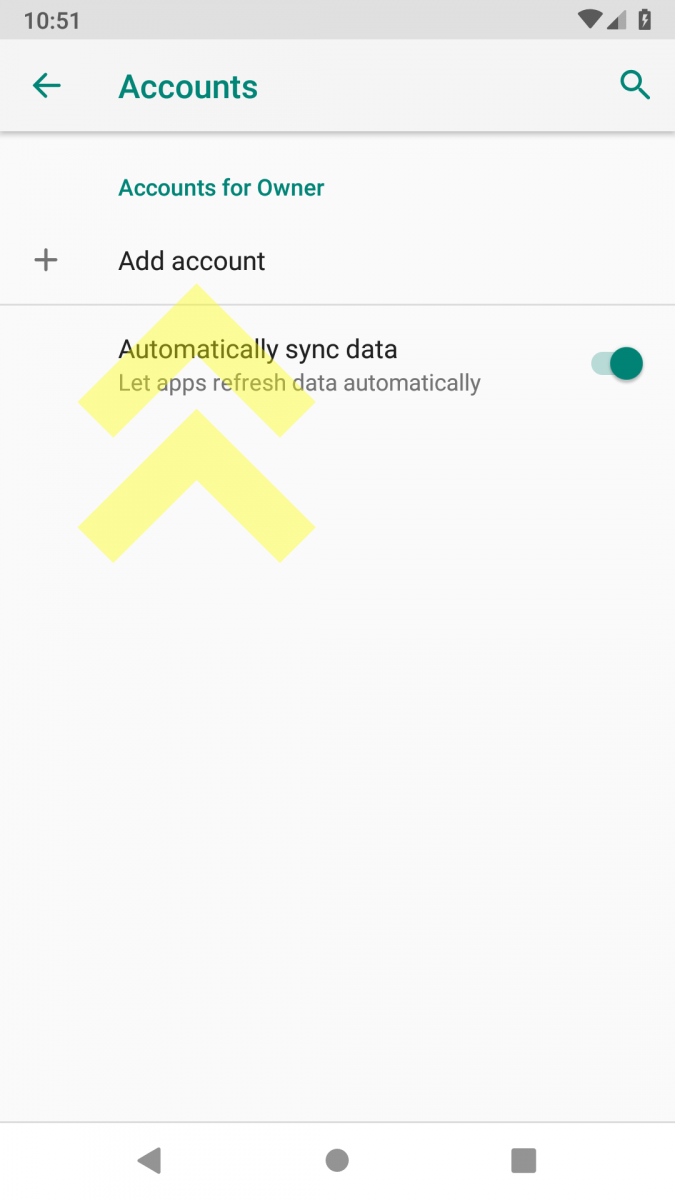
On the Accounts screen, tap Add account.

On the Add an account screen, tap on Google.
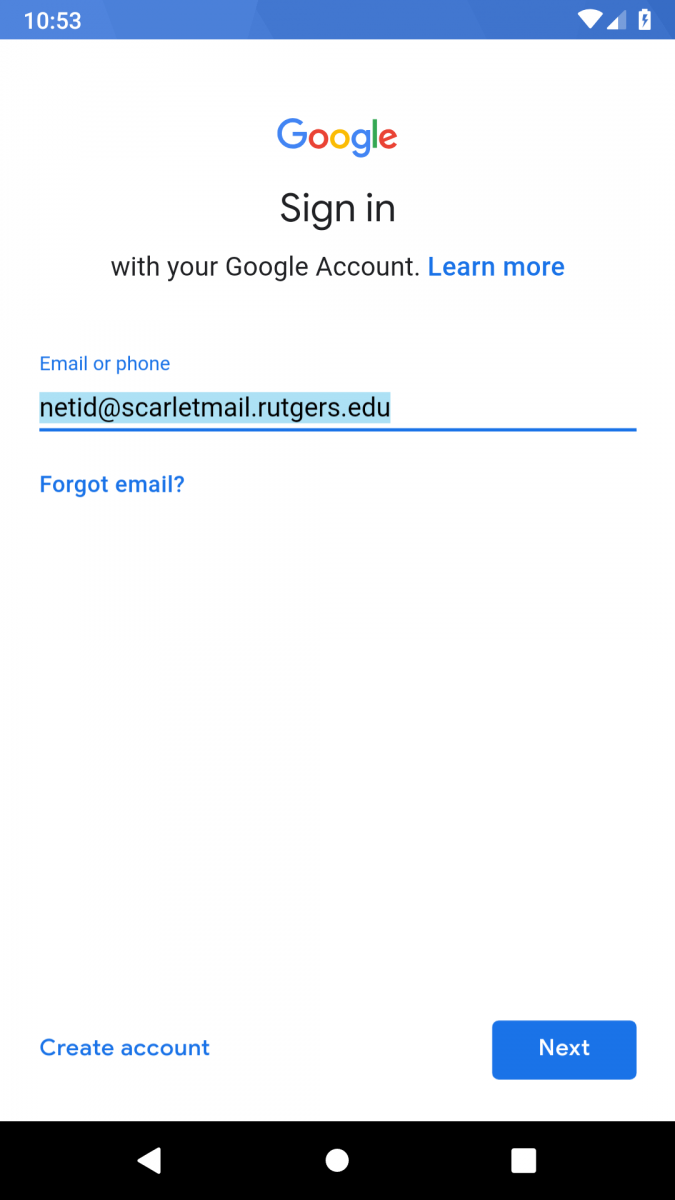
Type your ScarletMail email address in the format netid@scarletmail.rutgers.edu and then tap Next.
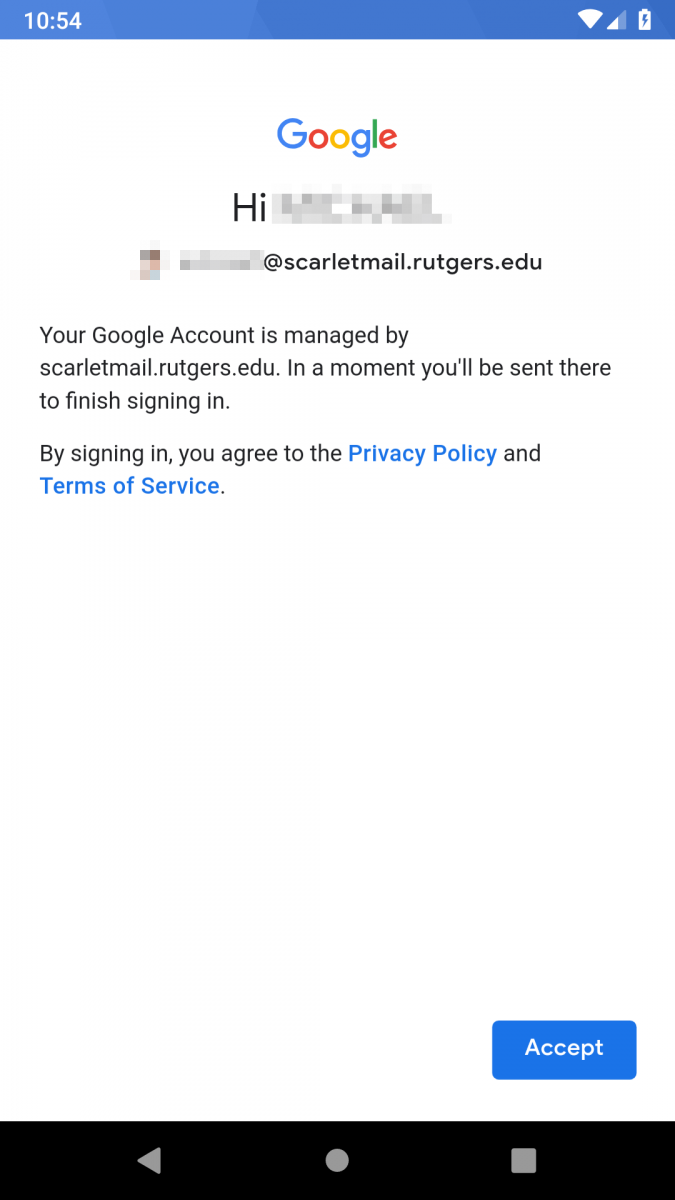
You will be prompted with a message from Google stating that your account is managed by Rutgers. Click Accept.
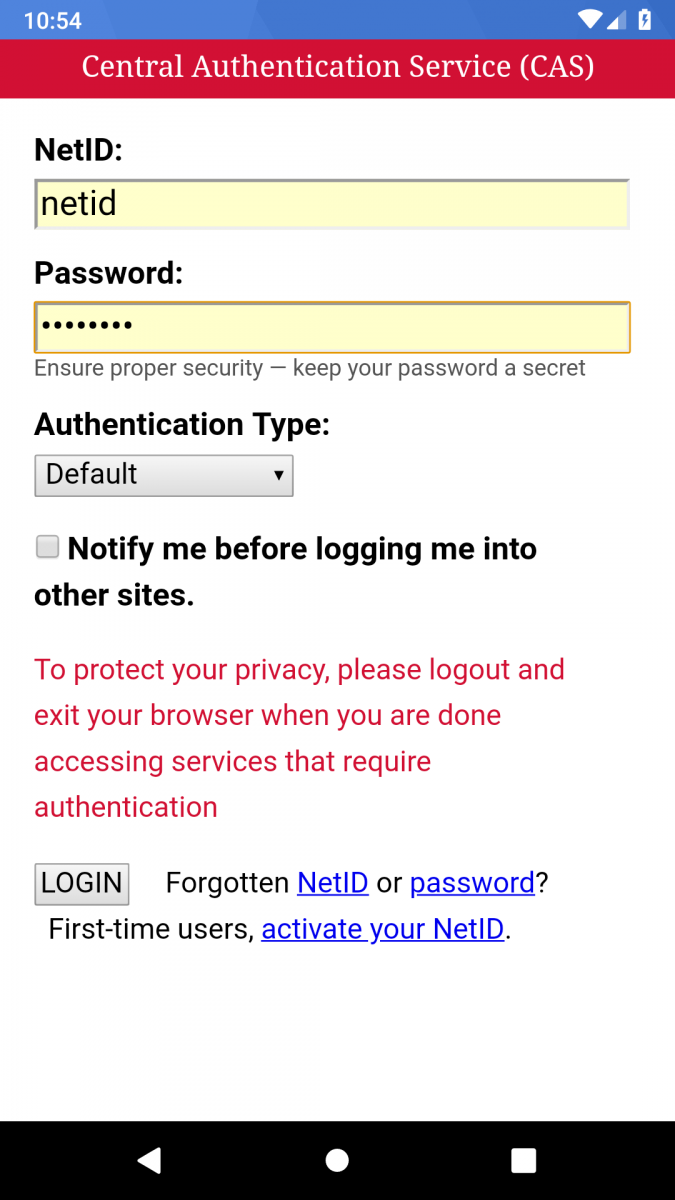
Type in your NetID and NetID password, and then select LOGIN.
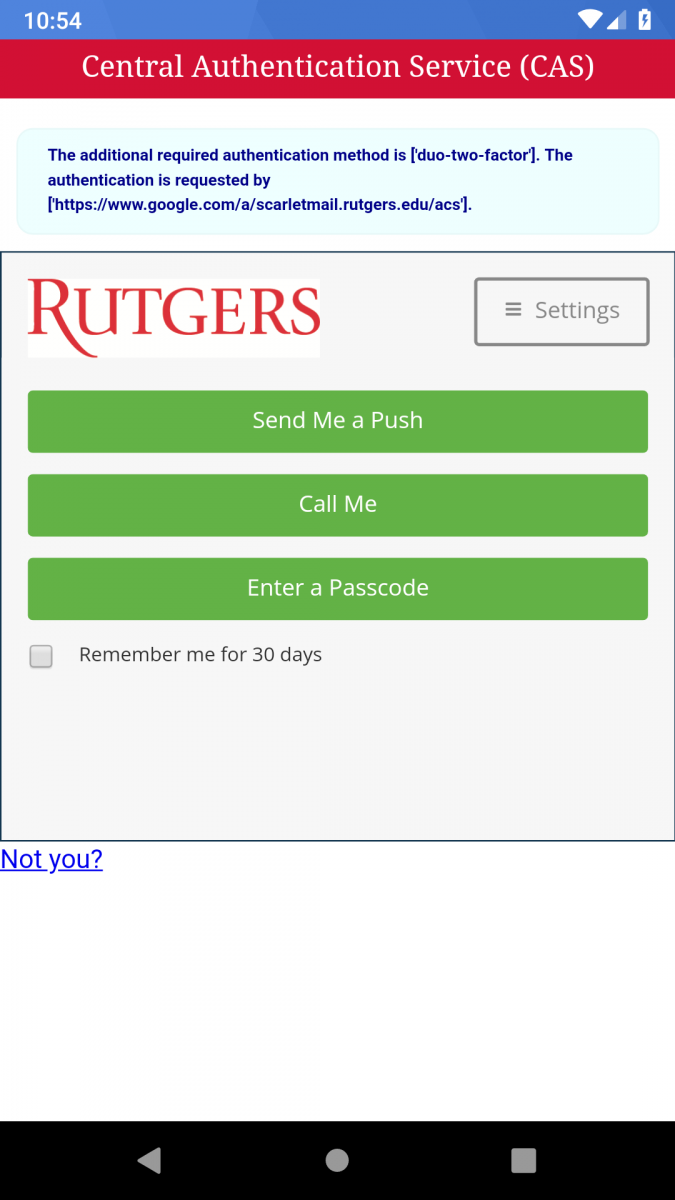
If you are enrolled in NetID+ you will see the above screen. Select the appropriate option and approve the login. If you are not enrolled in NetID+ you will not see the above screen.
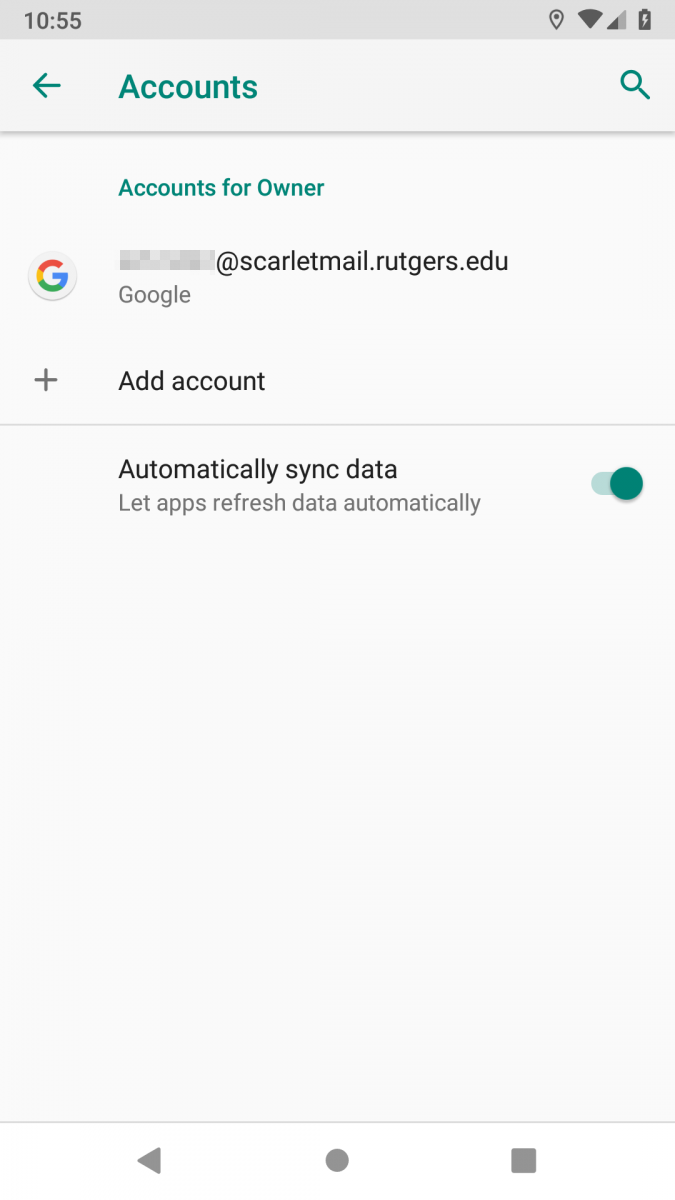
Once your account has been successfully added, you will see the above screen. You can now access your ScarletMail by using the Gmail app on your device.