RUMail is the Rutgers University combined Mail and Online Calendar System. RUMail runs an Open Source Software program called Zimbra. The main interface for RUMail, the web interface, can be found at http://rumail.rutgers.edu. Along with the mail interface users can also use a program called the Outlook Connector to connect to RUMail from Outlook running on a desktop computer. The Outlook Connector allows users to manage both their Mail and Calendar on RUMail from Microsoft Outlook. The Outlook connector can be used with Microsoft Outlook 2003 and above.
Installing The Outlook Connector
- Log into Sakai
- Click on the Membership link located in the gray navigation bar under the My Workspace tab.
- Click on the Joinable Sites button at the top of the page.
- Search for RUMail (Zimbra) Info
- Click the Join link for the site.
- Click the My Active Sites tab at the top of the page.
- Click the RUMail (Zimbra) Info link (you may have to force your browser to reload to see the new link).
- Click the Resources link located in the gray navigation bar.
- Double click on the Outlook Connector installer

3. You may be prompted with a security window when installing this program. This is normal. You can press the Run button to continue installing the connector.
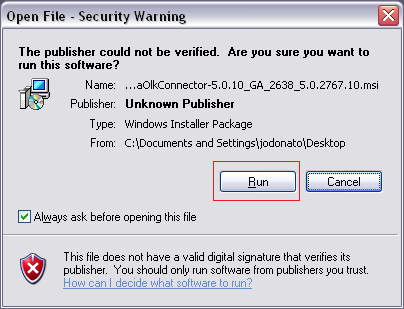
- Next an information window will come up for the installer. Click Next to continue.
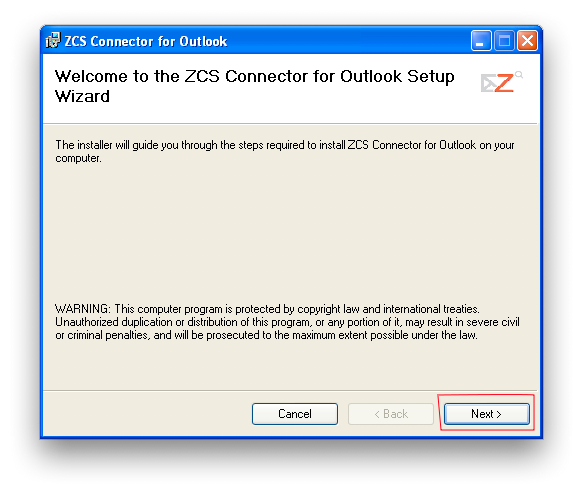
- Read the License agreement and click on I accept the terms of this license agreement. Then click Next.
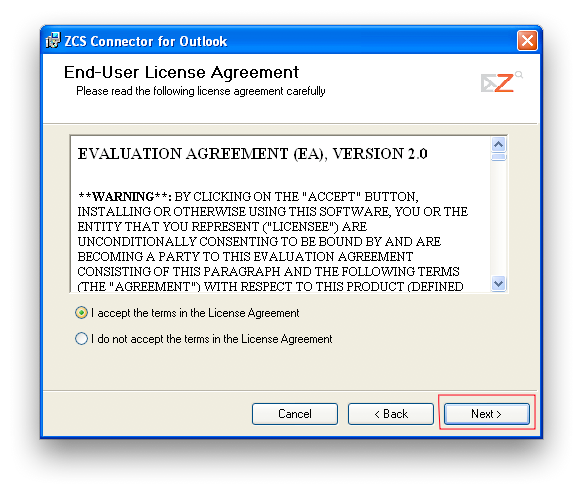
6. The installer will now ask you to confirm you would like to install the connector. Click Next.
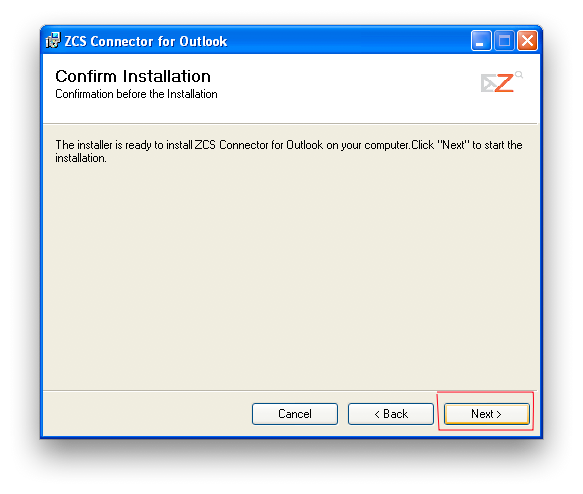
- Now the installation process will begin.
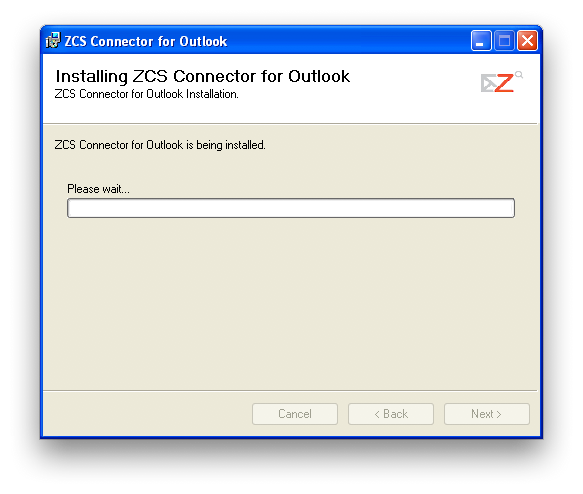
- Once the installation process is complete click Close.
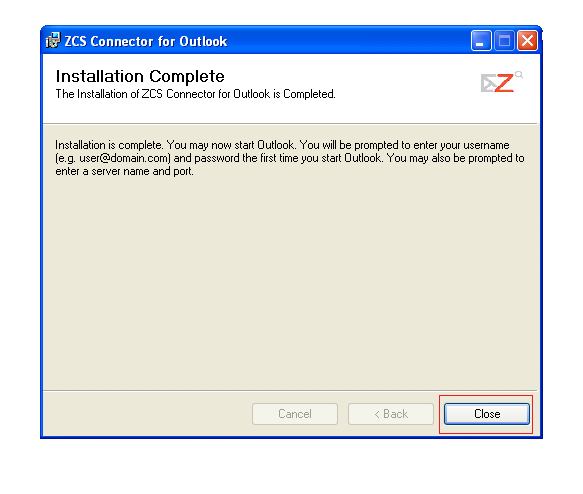
- The Outlook Connector is now installed on the computer.
Configuring Microsoft Outlook To Use The Outlook Connector
- To configure the connector to use RUMail, start Microsoft Outlook from the Start Menu.
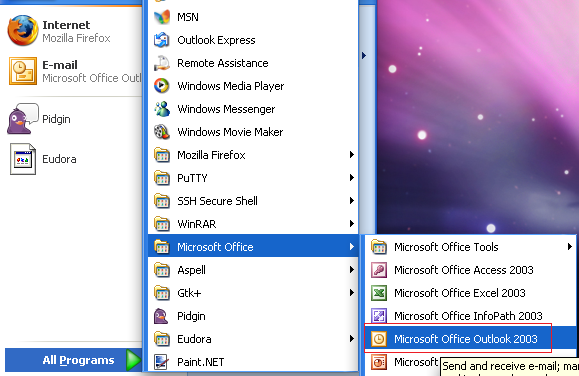
- If prompted to pick a profile to use select Zimbra and click Ok.
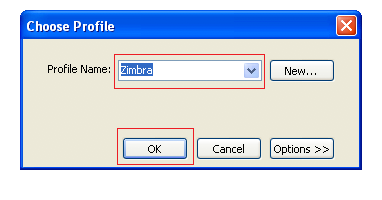
- On the Zimbra Server Configuration Settings screen, under the Server Configuration tab fill out the following information:
- Server Name: rumail.rutgers.edu
- Make sure the Use Secure Connection box is checked off
- Email Address: enter your RUMail email address in the form of netid@domain.rutgers.edu
- Password: your Rutgers NetID password.
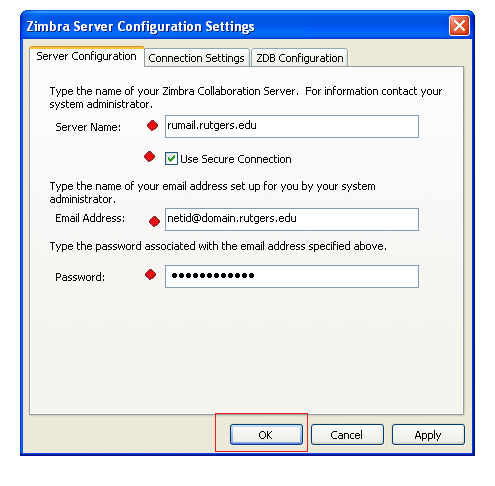
4. Now Outlook is configured to connect to RUMail to download the email and calendar information for this account.
Need Help?
Contact the Computing Help Desk on your campus:
-
- Camden: 856-225-6274 or send e-mail to help@camden.rutgers.edu
- Newark: 973-353-5083 or send e-mail to help@newark.rutgers.edu
- New Brunswick/Piscataway: 732-445-HELP (4357) or send e-mail to help@nbcs.rutgers.edu