Google+ is a social networking site developed by Google that debuted in 2011.
Google+ has a number of features
· In the "Stream," which occupies the middle of three columns on the page, users see updates from those in their Circles. There is an input box which allows users to enter a post. Along with the text entry field there are icons to upload and share photos and videos. The Stream can be filtered to show only posts from specific Circles.
· "Circles" enable users to organize people into groups for sharing across various Google products and services. Although other users may be able to view a list of people in a user's collection of Circles, they cannot view the names of those Circles. The privacy settings also allow users to hide the users in their Circles as well as who has them in their Circle. Organization is done through a drag-and-drop interface. This system replaces the typical friends list function used by sites such as Facebook. After adding a user to a Circle, it isn't until they are notified and have manually drag-and-dropped the other user to one of their circles that they are mutually in each other's Circles. Since September 26, 2011 users can share Circles; it's a one-time share, so if the creator of the Circle updates the members, people's shared copies won't be updated.
Another function of Circles is to control the content of one's Stream. A user may click on a Circle on the left side of the page and the Stream portion of the page (the center) will contain only posts shared by users in that Circle. For the unsegmented Stream (includes content from all of a user's Circles), each Circle has a "slider" configuration item with four positions: nothing, some things, most things, and everything. The nothing position requires the user to select (click on) the Circle name explicitly to see content from users in that Circle. The everything setting as its name implies filters nothing out from people in that Circle. The remaining two positions control the quantity of posts which appear in one's main Stream, but the algorithm controlling what shows has not been disclosed.
The default "Circles" are Friends, Family, Acquaintances, and Following. These circles names can be changed, and the "Following" circle is always at the top of the "Add to circle" list when on a Google+ Page.
The "Following" Circle is described as "People you don't know personally, but whose posts you find interesting."
· "Hangouts" are places used to facilitate group video chat (with a maximum of 10 people participating in a single Hangout at any point in time). Only Google+ users can join the "Hangout" if they happen to possess the unique URL of the Hangout. On August 18, 2011 Google added a new addition to "Hangouts" - clicking on the Share button under any YouTube video reveals an icon that suggests watching the video with friends in a Google+ hangout.
Mobile Hangouts currently supports Android 2.3+ devices with front-facing cameras are available since September 20, 2011. As of July 10, 2012 Google+ users on iOS are able to use Hangouts on iPhone and iPad.
Hangouts On-Air gives users the ability to create instant webcasts over Google+. The broadcasts can also be recorded for later retrieval. This feature, announced on September 20, 2011, is currently limited to some videocast personalities, but the announcement indicates that it will be opened up.
Hangouts with Extras, currently in a preview state, will allow users to share documents, share a scratchpad and share their screens with other users.
· "Messenger" (formerly: Huddle) is a feature available to Android, iPhone, and SMS devices for communicating through instant messaging within Circles. Additionally, users can now share photos in Messenger between their Circles.
Anyone with a Scarletmail account can sign up for a Google+ profile. In order to activate your Scarletmail account, go to http://netid.rutgers.edu and click on Services Activation. On the Services Activation page select ScarletMail.
After your ScarletMail account has been activated, log into your account and then select the You+ manu option on the top of the page.
For help, please email help@scarletmail.rutgers.edu , or contact your Campus Computing Help Desk:
Campus Phone Location/hours/info
Camden 856/225-6274 http://computing.camden.rutgers.edu/about-us
Newark 973/353-5083 http://ncs.rutgers.edu/helpdesk
New Brunswick 732/445-HELP(4357) http://nbcs.rutgers.edu/helpdesk