This is a tutorial on how to setup RUMail witht he mail app in Windows 10. Your calander will also get synched along with your mail.
Go to the search bar

Now it is time to open up your mail client.
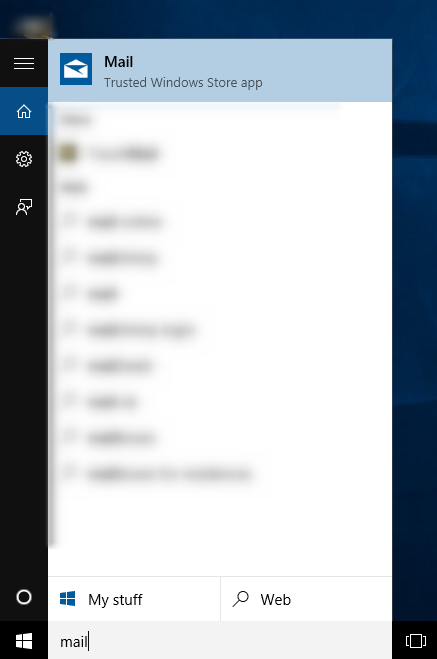
Type mail into the search bar on the bottom of your screen
When you open up the mail client you will see this screen
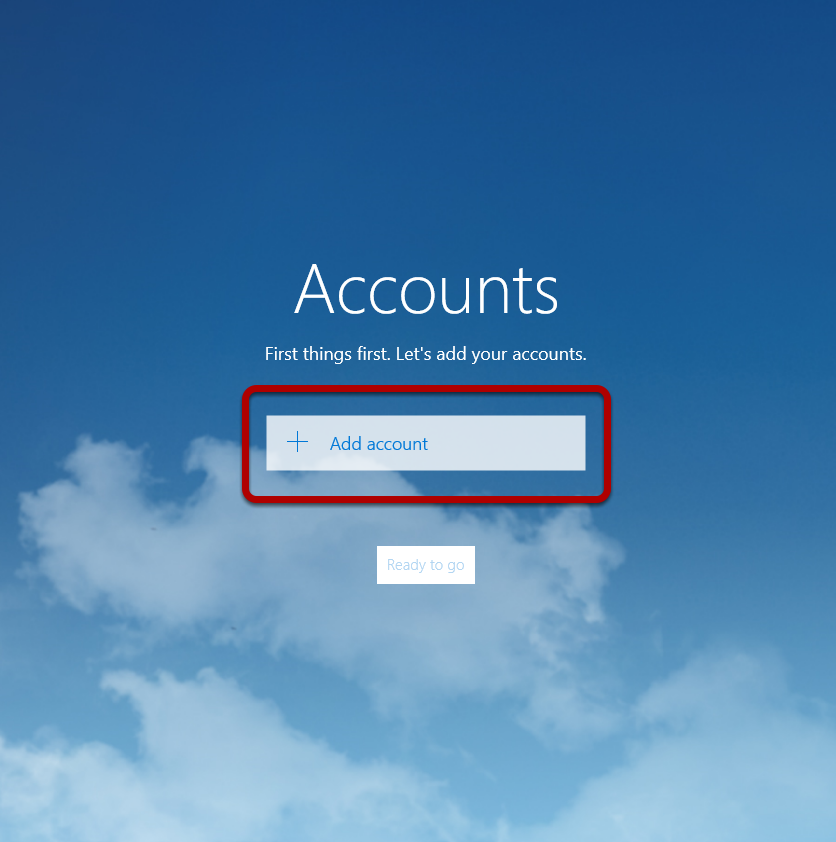
click on add account
Click on Exchange
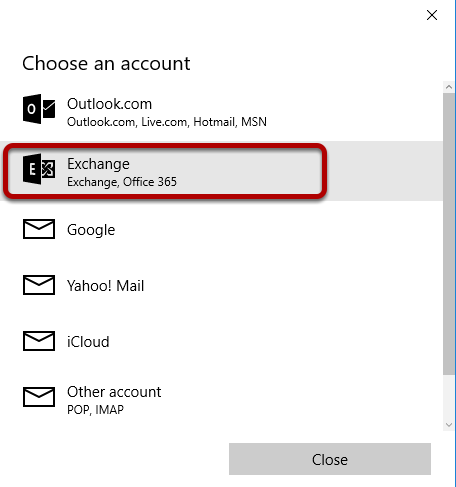
Type in your RUMail email address then click next
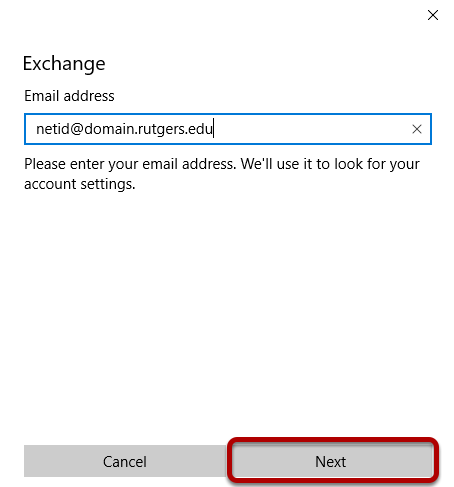
The domain is your departmental domain
Type in your password then click sign-in
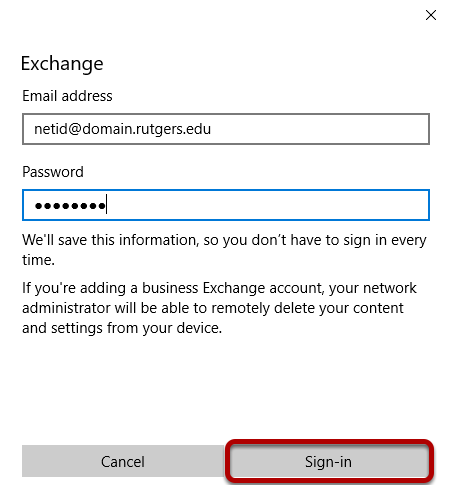
Type in your netid as netid@domain.rutgers.edu and the domain as domain.rutgers.edu
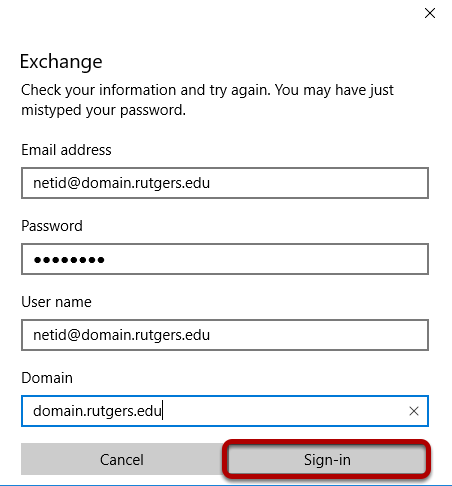
Click sign in and you will see an error message, that is ok, follow on to the next step.
When you click sign in, you will get an error message and that is ok. Click on Advanced
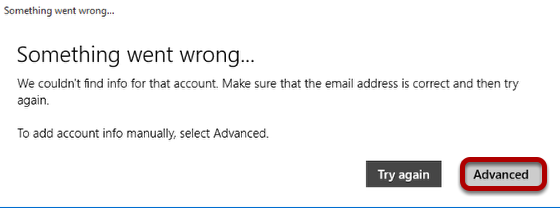
Fill in rumail.rutgers.edu then click sign-in
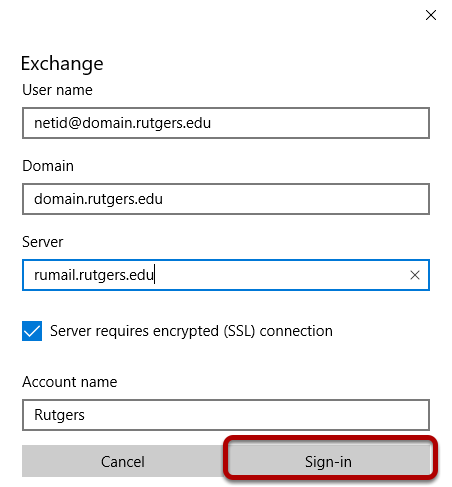
After you click sign in you should get the following message
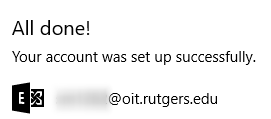
You now have your RUMail setup with mail on windows 10. You can also use your calander too.