To setup scarletmail for windows 10 to send from your Official Rutgers Email address, it is a two step process. First you need to setup the IMAP/POP password and once that is done you can setup your mail client.
Go to netid.rutgers.edu
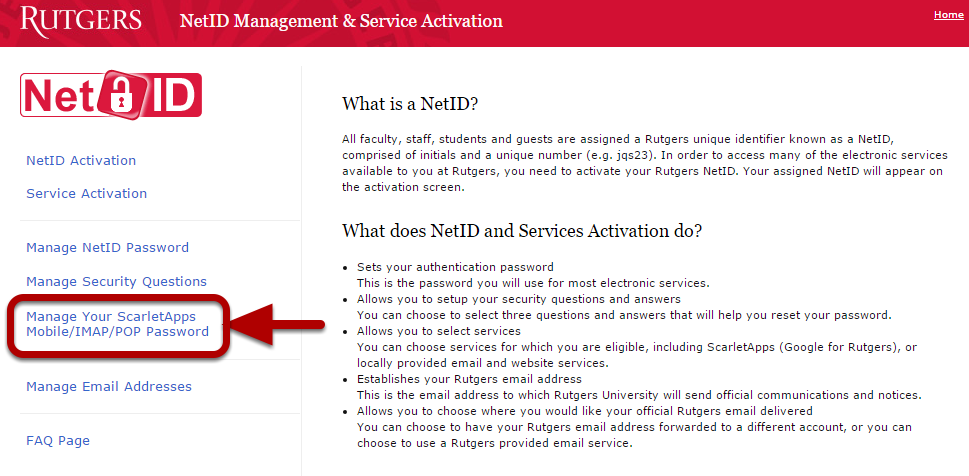
click on Manage your ScarletApps Mobile/IMAP/POP password
Log in using your NetID and password
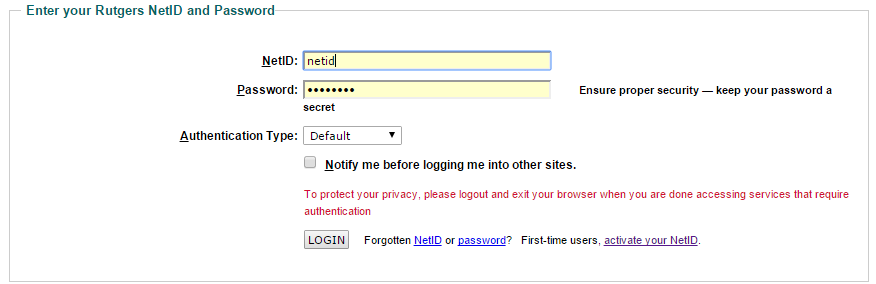
Setup a new password rule in accordance with the rules defined as written on the page

Once you setup your ScarletApps Mobile/IMAP/POP Password go to scarletapps.rutgers.edu
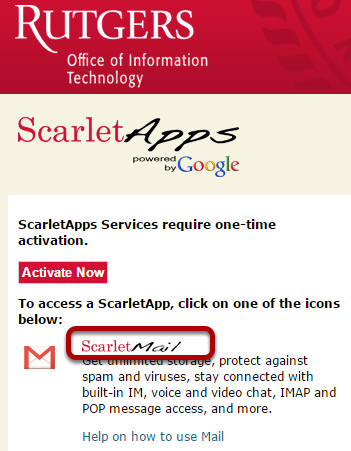
When on the page click on the scarletmail button to be brought to scarletmail and log in when it tells you to
Go to settings on scarletmail
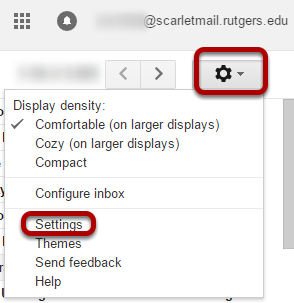
You get to settings by clicking on the gear by your username that is netid@scarletmail.rutgers.edu then you click on settings.
Enable IMAP on scarlet mail
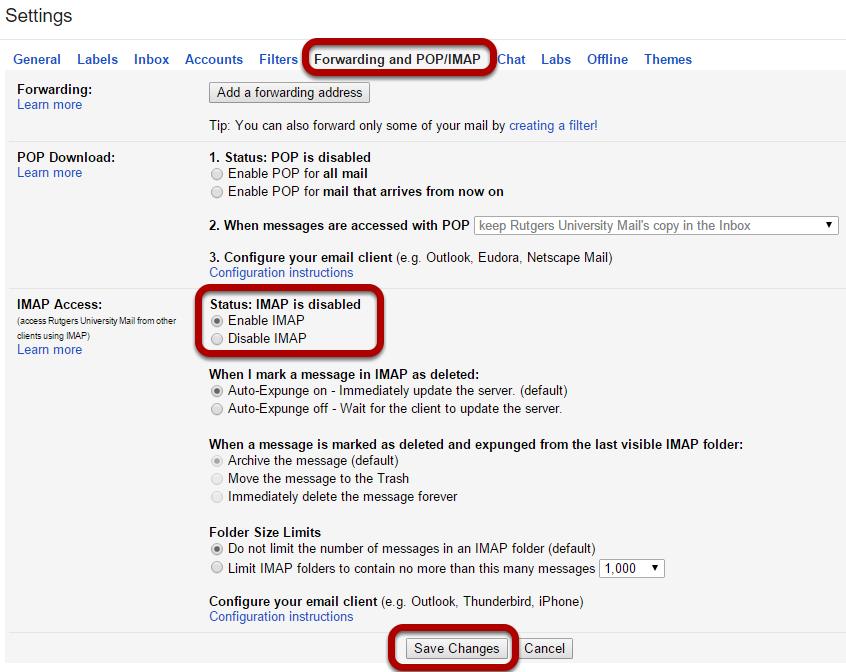
Click on the Forwarding and POP/IMAP tab the enable IMAP. The default settings should be fine. Once you are done click on save changes.
Now it is time to open up your mail client.

Type mail into the search bar on the bottom of your screen
Click on add account
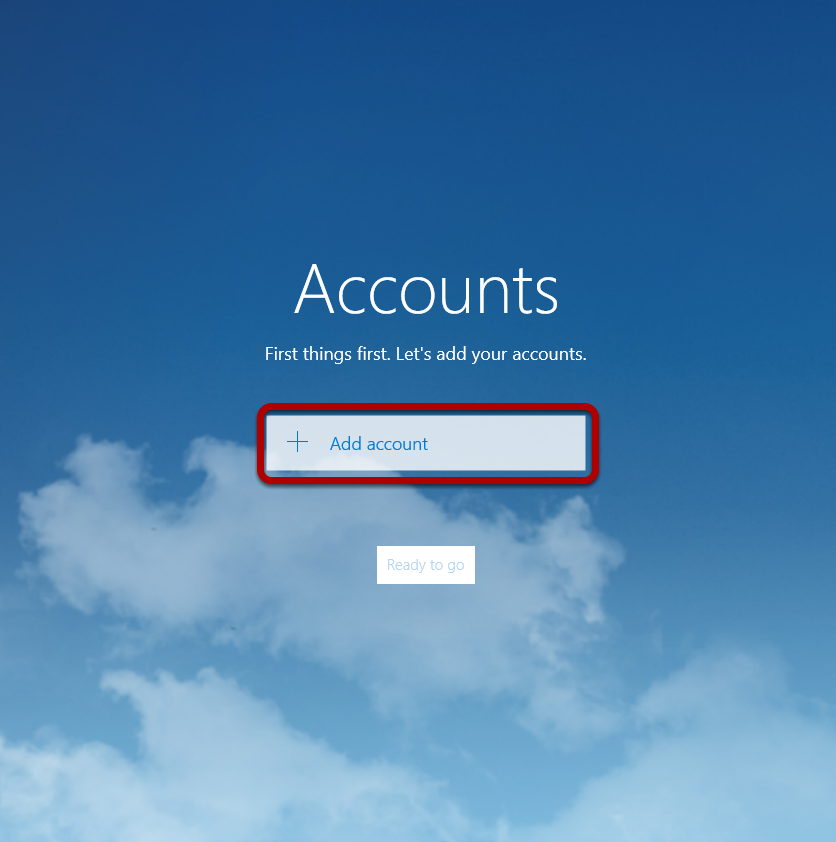
Click on Advanced setup
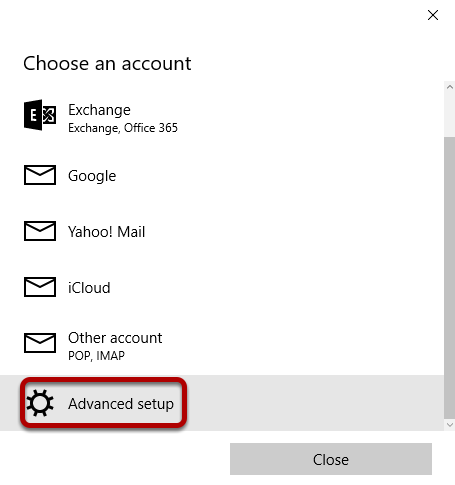
Click on internet email
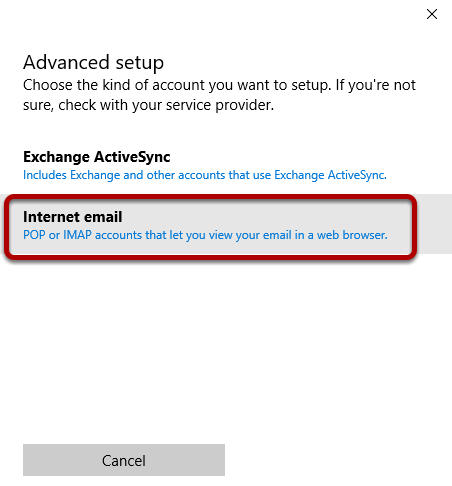
This is the advanced setup page for the email
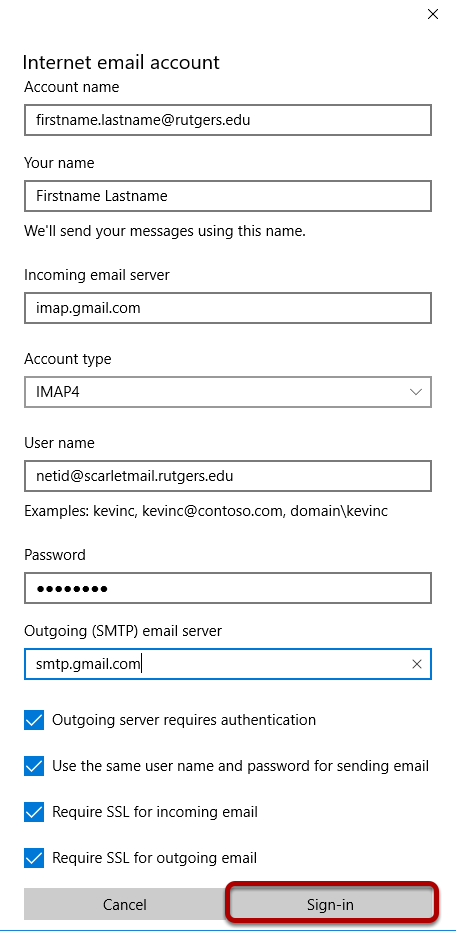
- For your account name put in your official rutgers email address of your account you are sending from so (official rutgers email)@rutgers.edu. ex: firstname.lastname@rutgers.edu If you need help finding this go to manage email address on netid.rutgers.edu
- For name type your name in there
- For incoming email server you will put imap.gmail.com
- For account type put imap.gmail.com
- For user name put your netid@scarletmail.rutgers.edu
- For password use your scarletapps/ imap/ pop password
- For outgoing email server use smtp.gmail.com
- leave al of the boxes checked
- Click Sign-in when you are ready to continue
You should be all setup now and see your inbox in the upper left corner of your screen
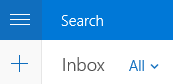
You should be all setup with your Official Rutgers Email Address using mail in Windows 10, if you have any questions email help@oit.rutgers.edu.