What is Rutgers doing to block viruses sent through Email?
Due to viruses, e-mail attachments which have the following file extensions are blocked from being delivered to the Central Server Systems RCI and Eden. This list may be updated as more types of viruses are discovered.
.ade .adp .bas .bat .chm .cmd .com .cpl .crt .dll
.emf .exe .fxp .grp .hlp .hta .inf .ink .ins .isp
.js .jse .mda .mdb .mde .mdt .mdw .mdz .msc .msi
.msp .mst .ops .pcd .pif .prg .reg .scr .sct .shb
.shs .vb .vbe .vbs .wmf .wsc .wsf .wsh
An exception is being made for .emf/.wmf image files contained within Microsoft Office file types (.docx, .xlsx, .pttx). But messages with .emf/.wmf attachments will be blocked.
More information about blocked file attachments can be found at: https://oit-nb.rutgers.edu/documentation/blocked-email-attachments-central-email-services
What is Rutgers doing to manage spam?
Spam is a problem for all e-mail users. It has been determined that 80 - 90% of all e-mail coming into the University's central e-mail servers is spam. This is not only a problem at Rutgers. Spamcop.net, a website dedicated to reporting spam worldwide, has estimated that 11.5 spam messages are sent out every second.
Currently, OIT offers an e-mail spam filter based on a popular program called SpamAssassin. With that program, all incoming messages are assigned a score according to complex formulas that determine the likelihood of a given message being spam. Individual account holders can then determine what to do with messages that exceed a particular score (e.g., delete them).
To set up or disabling spam-filtering on Eden and RCI Email systems
- Login to Rutgers Webmail.
- Click on the Webtools option on the top of the webmail screen.
- Select the "spam filtering" option under Setup.
- Choose the "Setup spam filtering" or "Disable spam filtering" option, depending on what you want to do.
For more instructions on setting up Spam Filtering please refer to our Using the OIT Spam Filter document.
To set up or disabling spam-filtering on the Newark Email systems
- Log into webmail at https://webmail.newark.rutgers.edu and follow the instructions below
- Click Options from the upper most menu.
- From the right hand column click SpamAssassin Configuration
- From this page you can do the following
- Block or Whitelist a particular email address.
- Change the Spam Filter level on your account if legitimate emails sent to your account are being filtered as Spam.
To set up or disabling spam-filtering on the Camden Email systems
- Log into the Spam Settings page at: https://crab.rutgers.edu/cgi-bin/usertools/webspamassassin
- From this page you can do the following
- Block or Whitelist a particular email address.
- Change the Spam Filter level on your account if legitimate emails sent to your account are being filtered as Spam.
For more detailed information regarding SPAM filtering, please refer to the following document: http://computing.camden.rutgers.edu/help/center/email/spam-filtering
To set up or disabling spam-filtering on ScarletMail
ScarletMail is a Google Gmail system. Spam blocking and filtering is controlled by Google and not OIT.
For information about Spam Filtering with ScarletMail please read:
https://www.gmail.com/intl/en/mail/help/fightspam/spamexplained.html
What should I do if legitimate emails are being blocked by the University Spam or Antivirus Systems?
If you find that delivery of legitimate mail is being affected by the filters please contact the OIT Computing Help Desk.
When contacting the OIT Help Desk please have as much information about the message being blocked as possible. Some information may include:
- Address of the sender of the blocked email message
- Time the message that was blocked was sent
- The complete address that the blocked message was sent to
- A copy of any error messages or notifications the sender of the message received.