-
Navigate to Mail

Navigate to Windows 8 Mail.
Move your mouse to the bottom left corner of your screen and click on Settings.
-
Account Settings
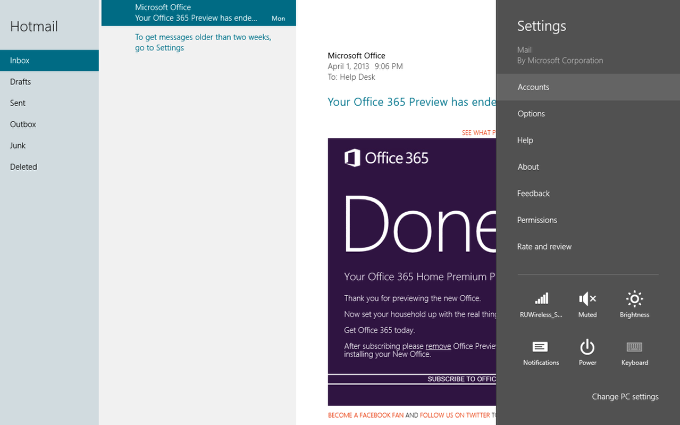
Click on Accounts.
-
Add an Account

Click on Add an account.
-
Select an Account Type
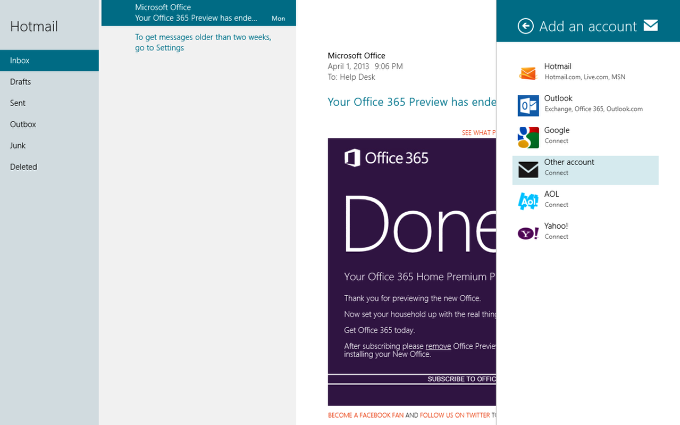
Click on Other account

Select IMAP and click Connect
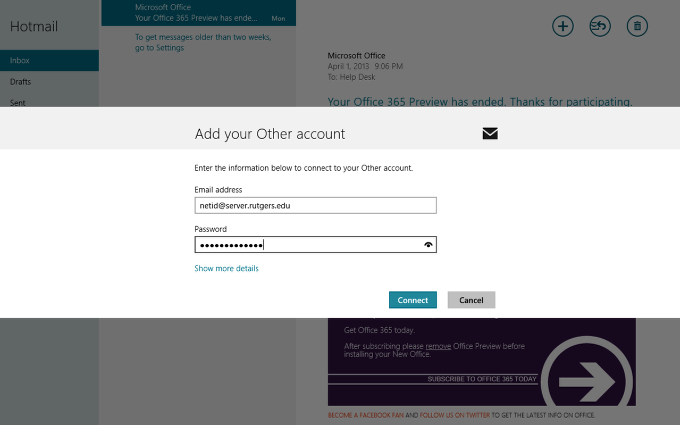
Enter netid@rci.rutgers.edu in order to setup up an RCI account.
Enter netid password as the password.
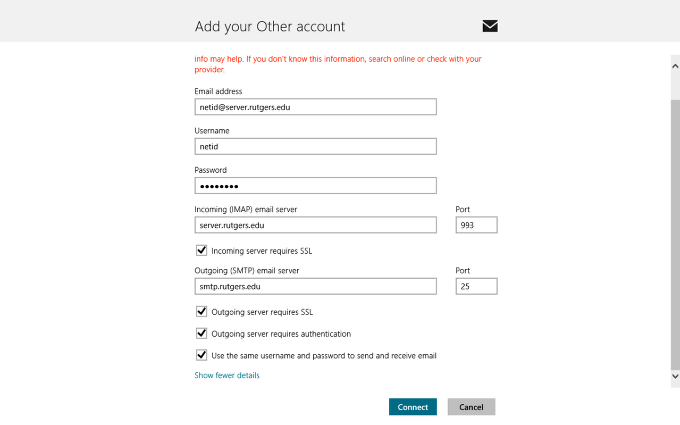
- Enter netid as the username.
- Enter rci.rutgers.edu, for the Incoming Mail Server. Make sure incoming port is 993 and Incoming server requires SSL are selected
- Enter smtp.rutgers.edu for outgoing. Make sure port is 25 or 587 and Outgoing server requires SSL and Outgoing server requires authentication are selected.
- Check the box for use the same username and password to send and receive email.
- Click Connect.
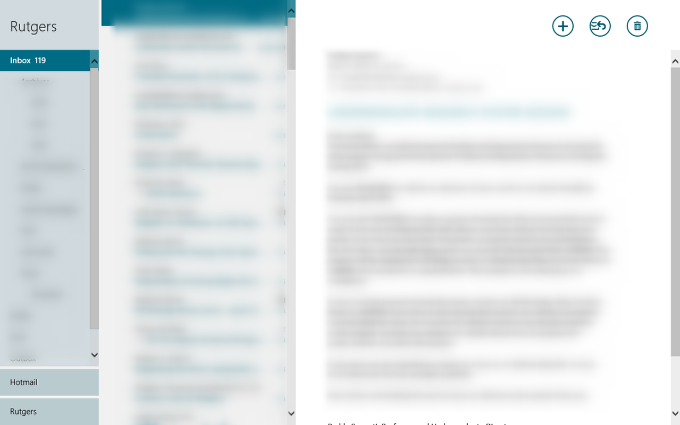
You account should now be accessible through Windows 8 Mail.