Visit the website at https://winscp.net/eng/download.php and download the latest installation package to your desktop or somewhere else on your computer where you'll be able to find it.
Launch the installation package and follow the steps through the installation program. You can just accept the default options unless you have reason to change them.
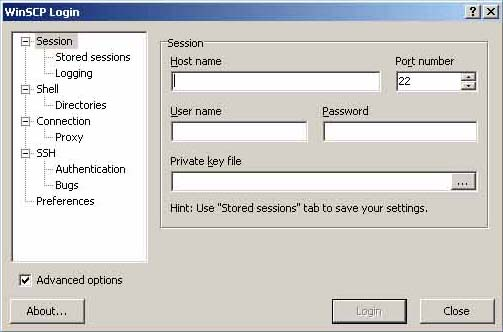
Once you have finished the installation you can launch the program. You will be presented with the WinSCP Login window. Enter the hostname as rci.rutgers.edu. Enter your RCI username and password.
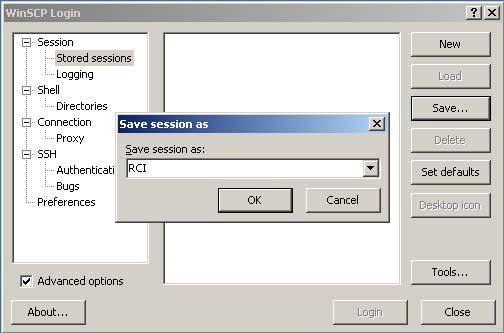
When you are done, click on Stored sessions and Save... to save the settings. Give the session a name to identify it.
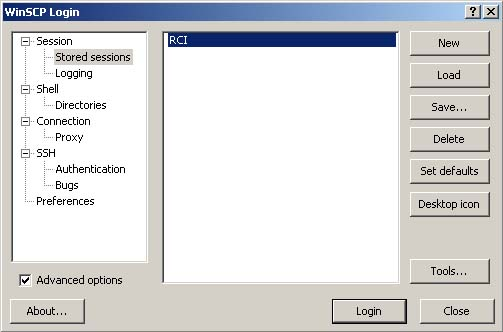
Select your session and click Login to connect.
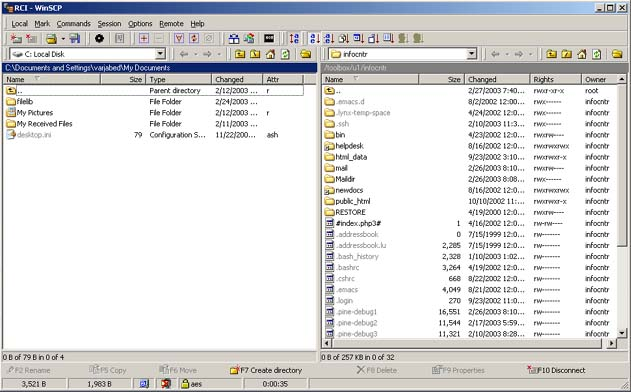
Once connected, you will be presented with a file explorer type of screen. You can drag and drop files between the two sides to download and upload files.
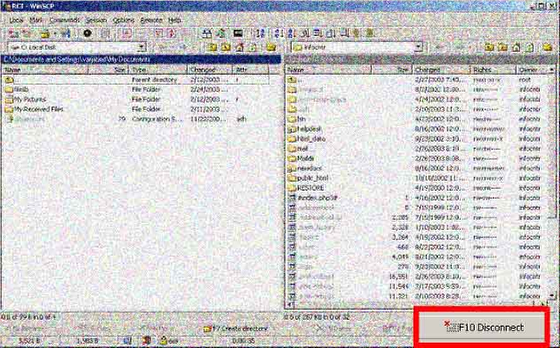
When you are finished with your session, click on F10 Disconnect in the lower right hand corner, or press the F10 key on your keyboard.