Instructions for adding Scarletmail email accounts to Microsoft Outlook 2011 for Mac
-
Configuring ScarletMail for Less Secure Apps
Recently Google has implemented security settings on Google Apps and Google Apps for Education. Microsoft Outlook does not support these new security settings yet. For this reason when setting up Microsoft Outlook these new security settings will need to be disabled for the account. To disable this please do the following:

Go to http://accounts.google.com and enter your ScarletMail Email Address. Click Next.
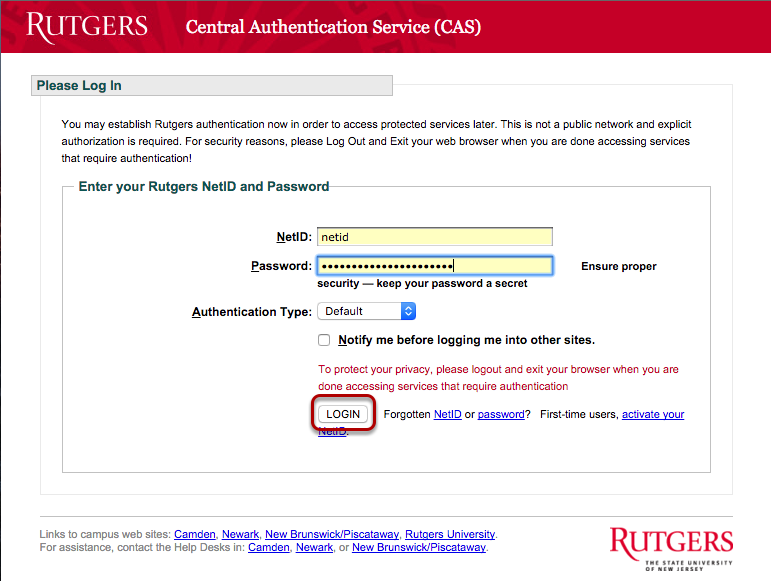
Enter your Rutgers NetID and password. Click Login.
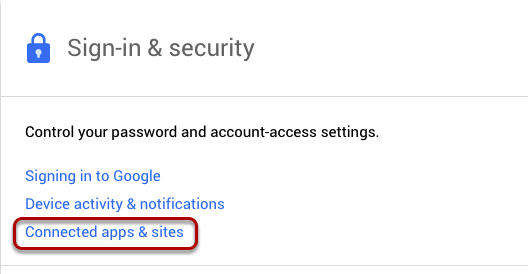
Click on Connected apps & sites under Sign-in & security.
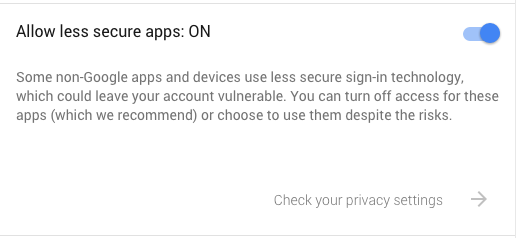
Make sure Allow less secure apps is listed as ON.
-
Step 1: Open Microsoft Outlook 2011 for Mac
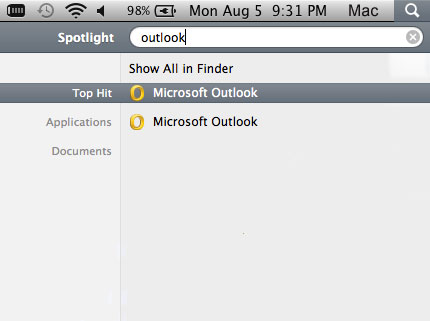
- Use the Search tool on the top right corner of the desktop to search for Outlook and select it from the drop down menu.
-
Step 2: Add an Account
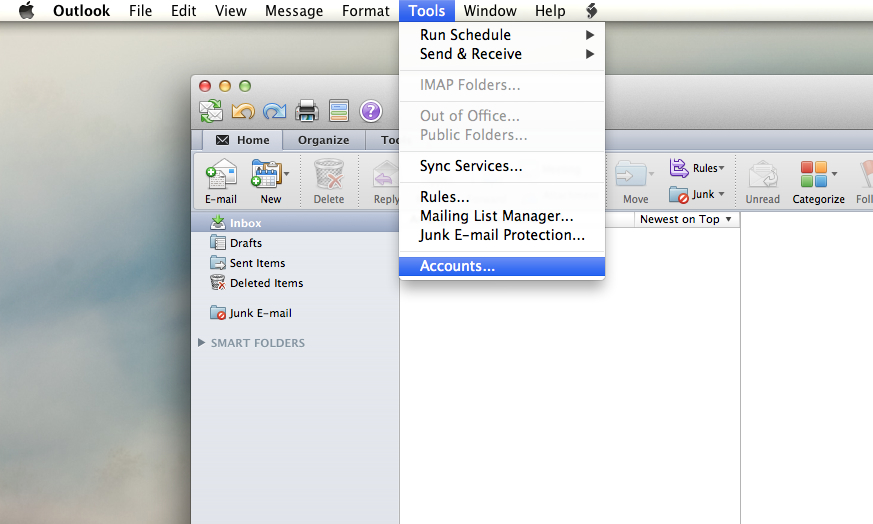
- Click on Tools and select Accounts
- Once the Accounts Menu opens, select E-mail Account
-
Step 3: Input E-mail Settings
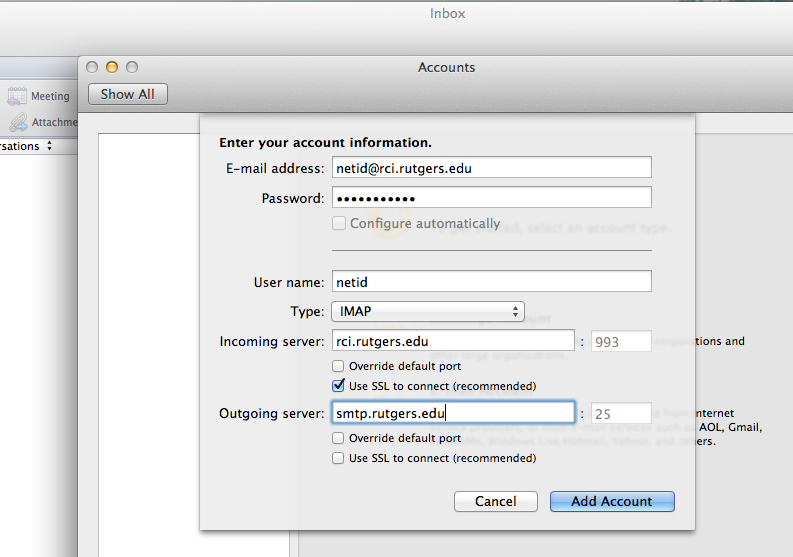
Scarletmail Settings:
- For E-mail address enter in your Scarletmail email address as netid@scarletmail.rutgers.edu (replace "netid" with your actual netid and use all lowercase)
- For Scarletmail enter in your ScarletApps password (This is case sensitive)
- If you have not set up your ScarletApps password please do so by going to https://netid.rutgers.edu/index.htm and select Manage Your ScarletApps Mobile/IMAP/POP Password.
- For User name enter netid in lowercase
- For Incoming server use imap.gmail.com and make sure Use SSL to connect is selected or checked.
- Use Port 993, if this is not shown in the box then select Override default port and manually type it in.
- For Outgoing server use smtp.gmail.com
- Use Port 25, if this is not shown in the box then select Override default port and manually type it in.
After the correct information is entered in all fields select Add Account. You should now be able to view your email in Outlook.