-
Configuring ScarletMail for Less Secure Apps (Microsoft Windows Mail Prior to 8.1)
Recently Google has implemented security settings on Google Apps and Google Apps for Education. Microsoft Windows Mail Prior to 8.1 does not support these new security settings yet. For this reason when setting up Microsoft Windows Mail Prior to 8.1 these new security settings will need to be disabled for the account. To disable this please do the following:

Go to http://accounts.google.com and enter your ScarletMail Email Address. Click Next.
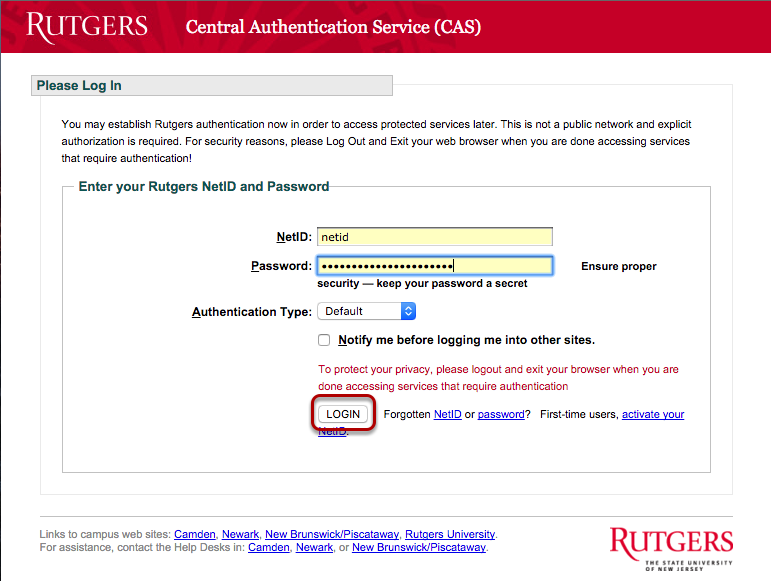
Enter your Rutgers NetID and password. Click Login.
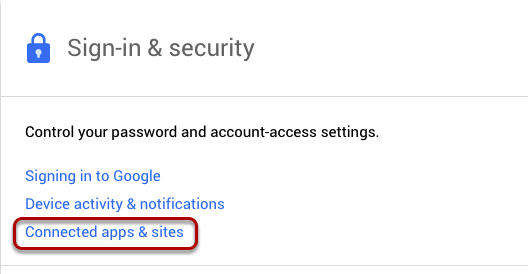
Click on Connected apps & sites under Sign-in & security.
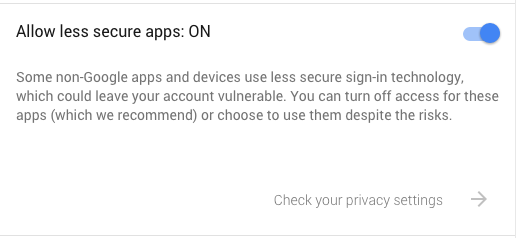
Make sure Allow less secure apps is listed as ON.
-
Create a Microsoft Account (Skip to "Adding Scarletmail to Windows 8 Mail" if you already have an account)
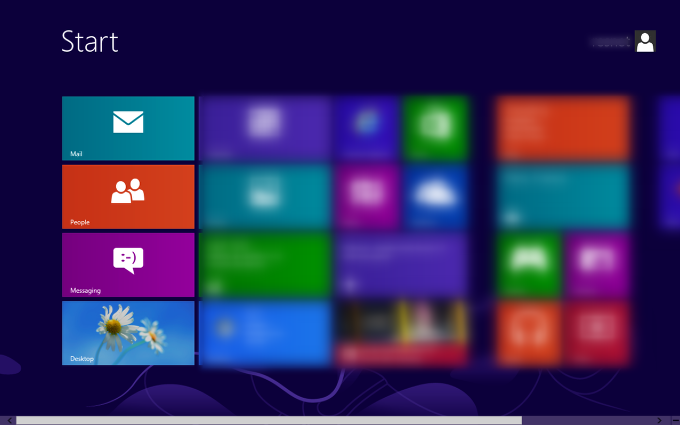
Go to the start menu by pressing the Windows Key and click on the Mail shortcut.
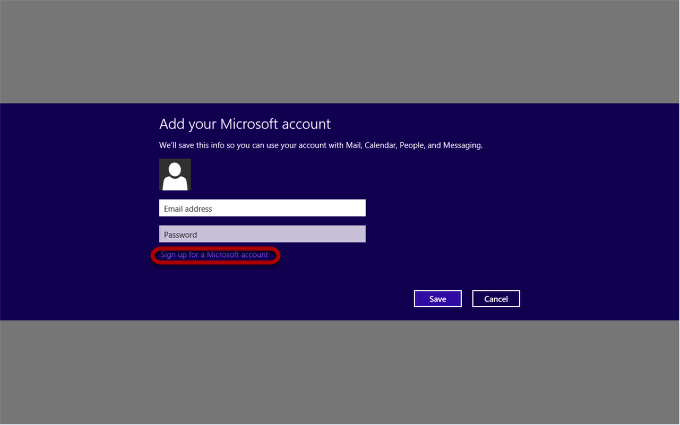
Click on "Sign up for a Microsoft account"
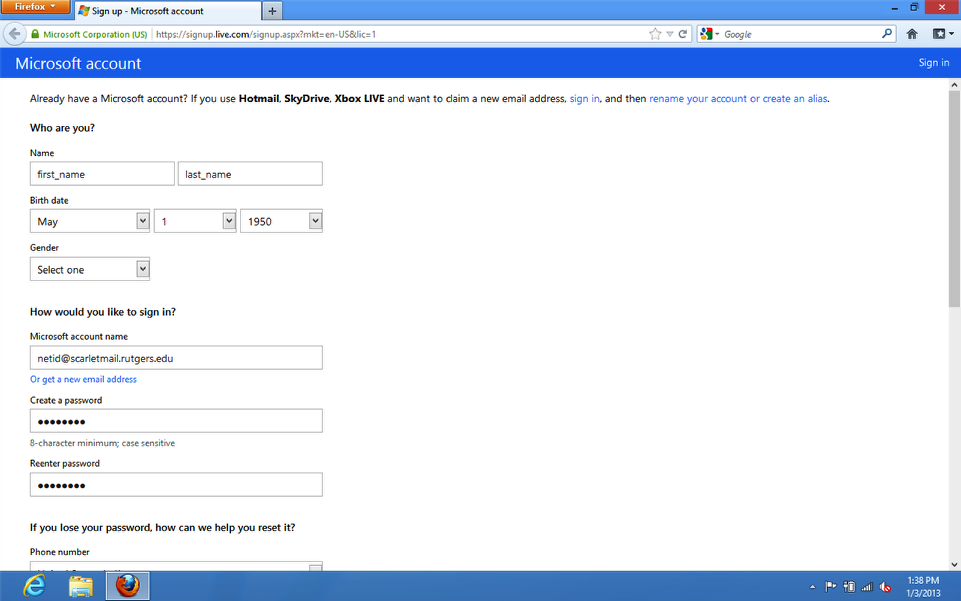
Complete the given fields. The "Microsoft account name" can be any email account that you already have or you can click "Or get a new email address."
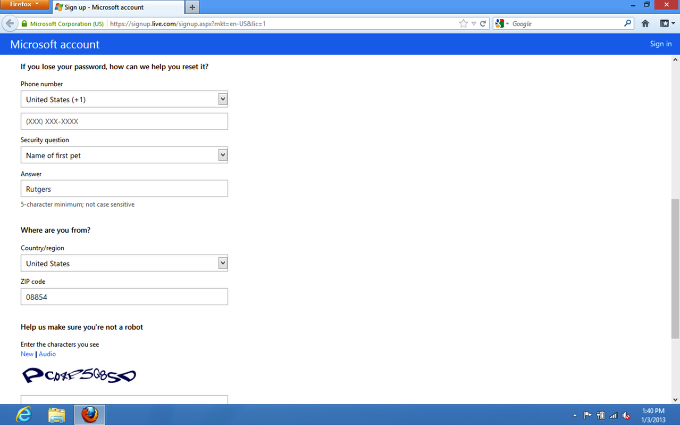
Set a phone number or set a security question in order to set security for the Microsoft account.
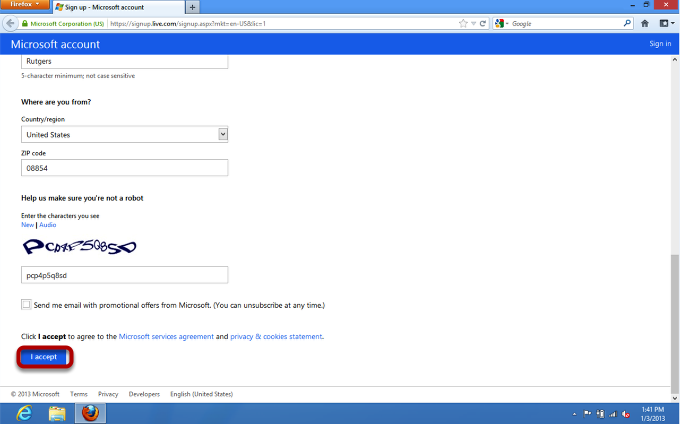
Enter the security captcha and then click accept.
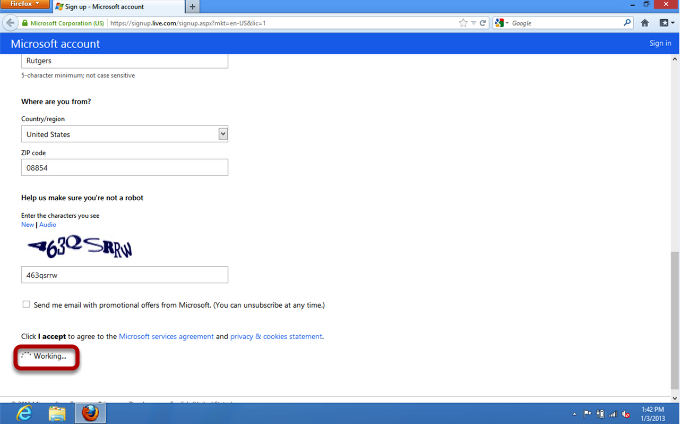
The account will take a few minutes to create.
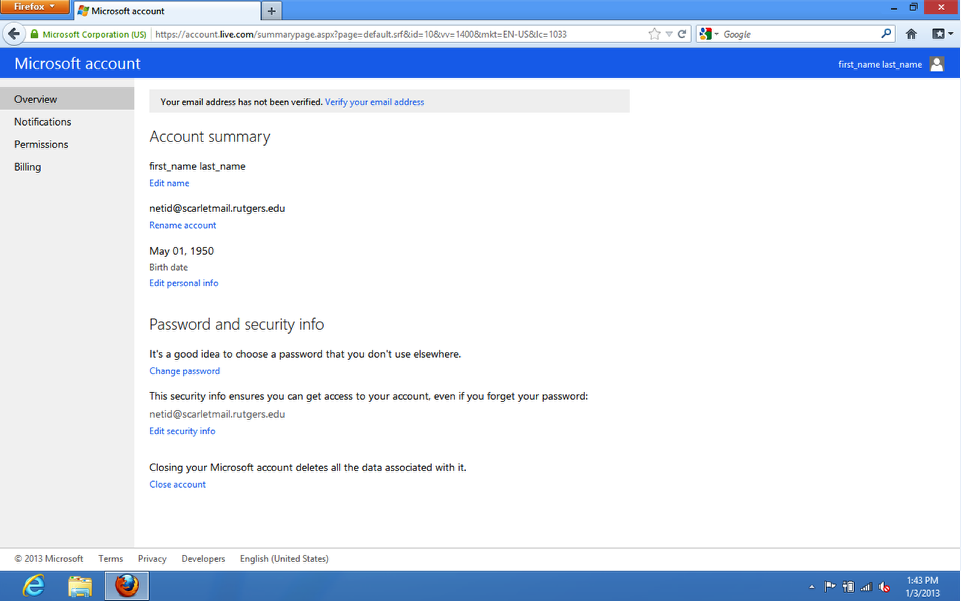
Once the account has been created, an account summary will appear at which point your web browser can be closed.
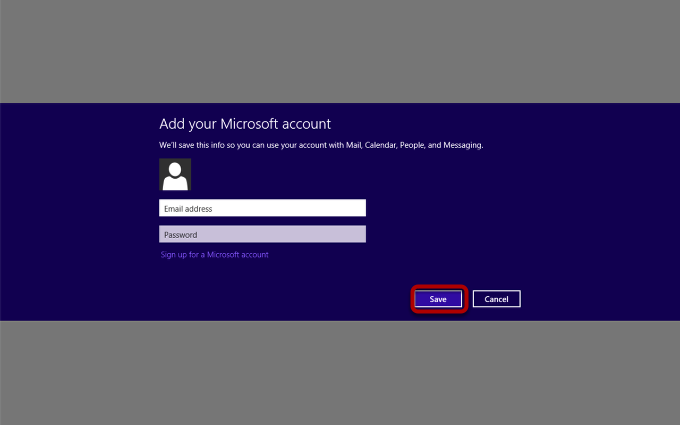
Enter the credentials for the email account that you created and then click "Save"

Once signed in you should see the following screen. The following steps are to add your scarletmail account to Windows 8 mail.
-
Adding Scarletmail to Windows 8 Mail

Move your mouse cursor to the top right of your screen and then click on Settings on the menu that appears.
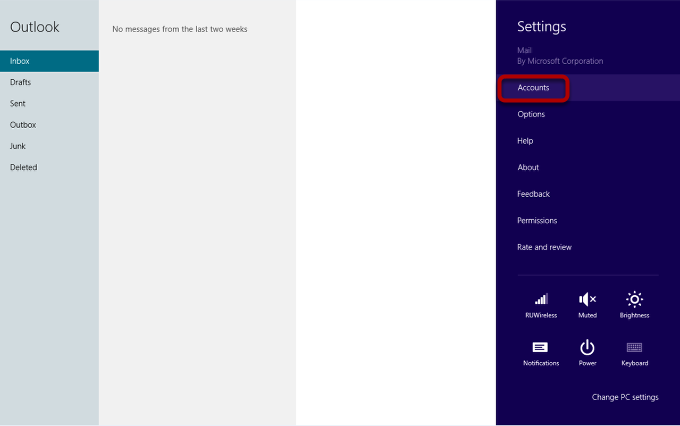
Click on "Accounts"
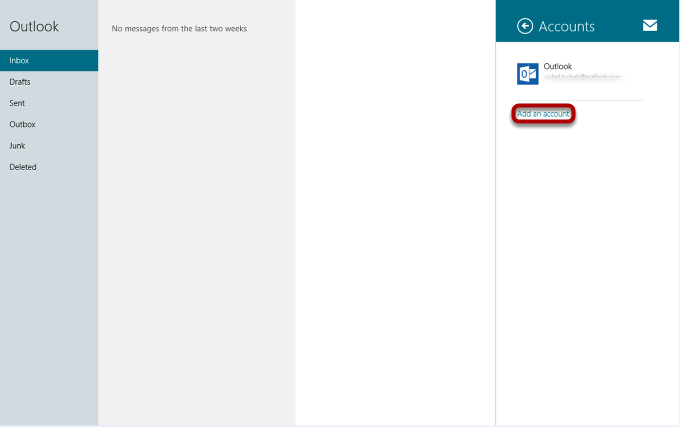
Click on "Add Account"
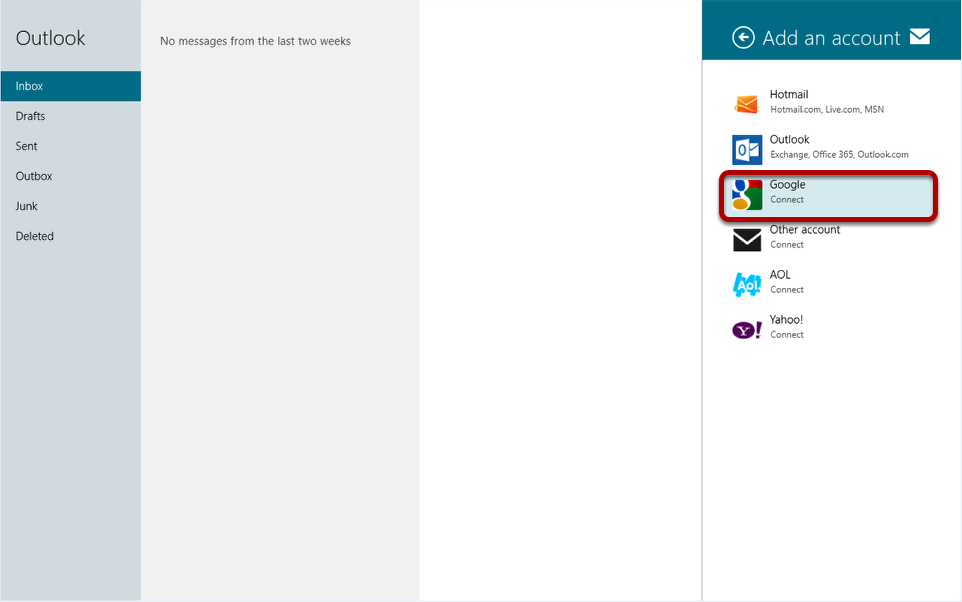
Click on "Google"
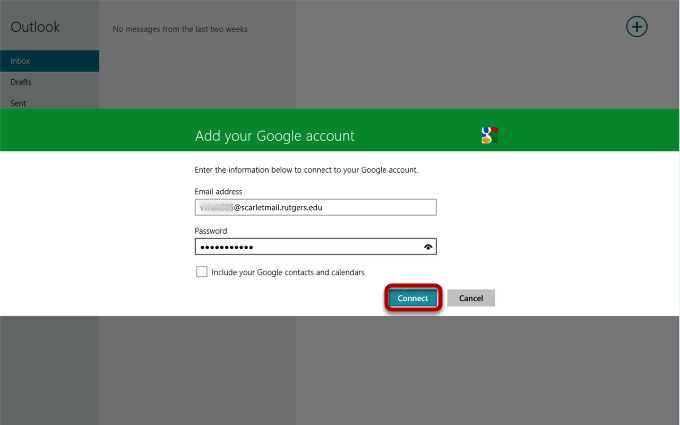
Enter your_netid@scarletmail.rutgers.edu into the "Email address" field and your ScarletApps Mobile password into the "Password" field and click "Connect"
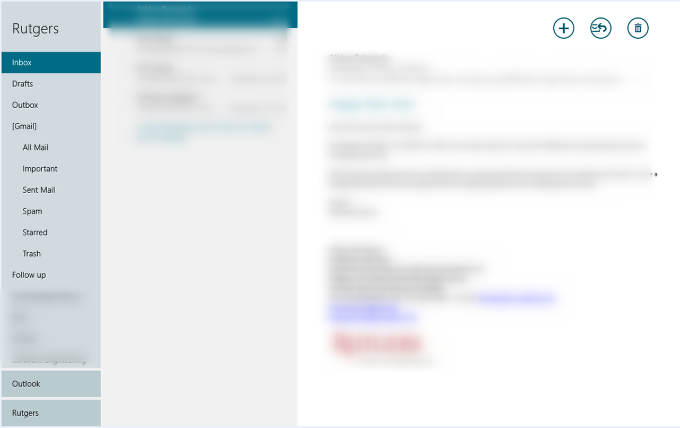
Your Scarletmail account should now be accessible using the Windows 8 Mail application.