What Do I Need to Use Samba?
- 1. A valid RCI account.
- For access off-campus, VPN software configured to connect to the Rutgers Network.
- A Samba password, which must first be obtained by clicking on the Samba Access link on the respective system's Webtools page below. The Samba password, separate from the RCI password, will be sent to the account owner's email address. The same holds true for departamental accounts and student organization accounts.
RCI: http://rci.rutgers.edu/webtools - A computer using Windows 8.
- The path to connect to the shared folders
There are two possible Samba paths. The first is www, the public_html directory in which Web page files are kept. The second is homes which is the special directory on the account which users are allowed to access using Samba. - Finally the name of the host (RCI) upon which the share will be located.
Here are the directions to setting up a Samba Directory on a computer running Windows 8.
Step 1
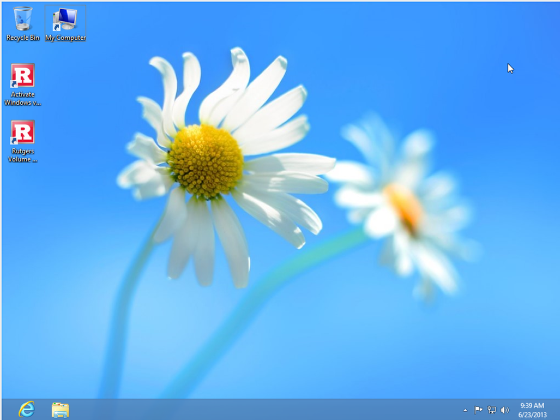
First, make sure you are in Desktop view.
Step 2
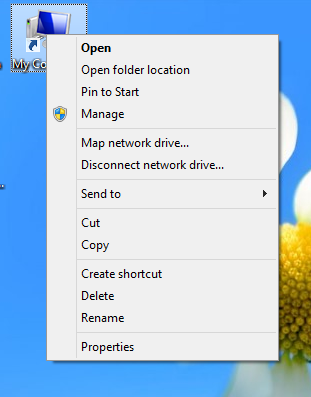
Right-Click on the My Computer shortcut and select Map Network Drive.
Step 3
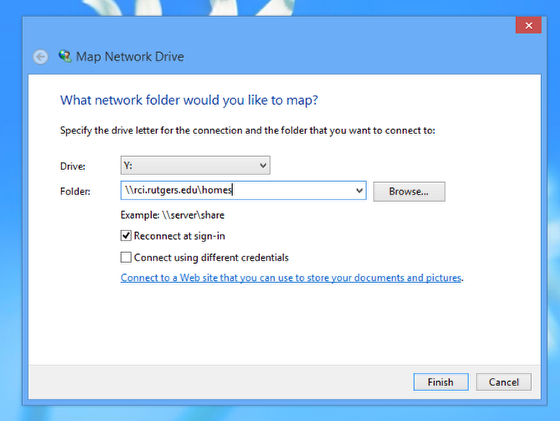
Using the drop-down box make the following selections:
-Select an available drive letter next to "Drive".
-In the space provided for "Folder" you need to type in the appropriate path. The path will be entered in the following format: \\system_name\share_name
For example, if a user wishes to mount a RCI_drive directory s/he would type in:
\\rci.rutgers.edu\homes
or
\\rci.rutgers.edu\www
Step 4
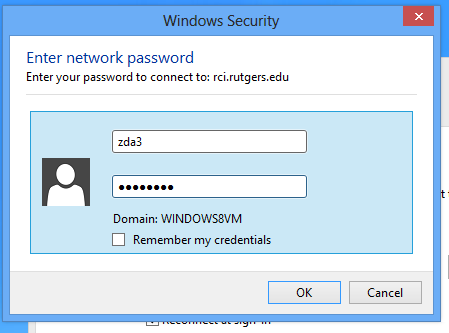
Click Finish to connect to the Samba directory. You will be prompted for your RCI NetID (username) and your unique Samba password that was sent by e-mail to your RCI account. Note: the Samba password can be cut and pasted from the e-mail message to the password field.
Step 5
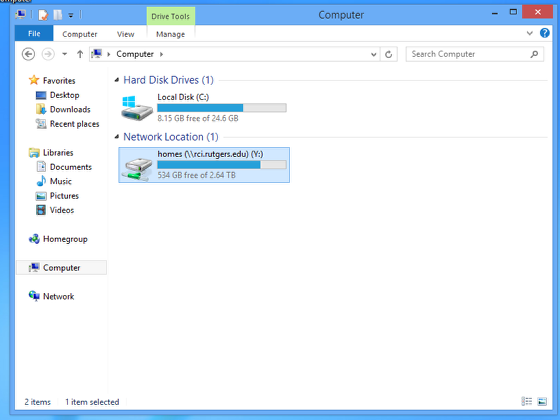
Once you've logged in, a Samba folder will be available as a drive on the My Computer screen similar to the following illustration:
Step 6
Files can now be moved, removed, and accessed as if the files were on the local computer the account owner is using!
Common Errors and Solutions
The following are errors that my be experienced when using remote drive mapping with Samba.
That error could mean one of three things:
- Your network connection may be unavailable. Try visiting several other webpages both at Rutgers and off-campus.
- If you are using a computer off-campus, you may need to connect to the Rutgers Network with the VPN software before trying to map a drive using Samba. Information about VPN can be found at http://oit.rutgers.edu/vpn
- The special Samba directories may not exist on the account. For example, there may not be a public_html directory on an account so the www share won't be able to connect. A public_html directory can be created by connecting to an RCI account with SSH and entering the command mkdir public_html. A directory called RCI_drive automatically created for the homes share when remote drive mapping is enabled, and should not be deleted. If that happens, use SSH and re-create the directory using the command mkdir RCI_drive.
The Network Path \\rci.rutgers.edu\www could not be found
Need Help with Remote Drive Mapping?
Contact the OIT Help Desk at 848-445-HELP (4357) or send an e-mail message to help@oit.rutgers.edu